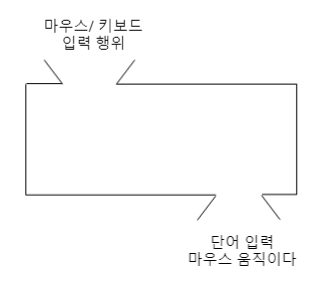조건문은 개발의 꽃이라고 불릴 만큼 많이 사용하는 명령어 입니다.
개발에서 조건문(conditional statement)은 프로그램이 특정 조건에 따라 다른 동작을 수행하도록 하는 제어 구조입니다. 일반적으로 조건문은 주어진 조건이 참(True)일 때와 거짓(False)일 때에 따라 프로그램의 흐름을 제어합니다. 가장 일반적인 조건문은 "if 문"입니다.
이는 특정 조건이 참일 때 코드 블록을 실행하고, 조건이 거짓이면 해당 코드 블록을 건너뛰는 구조입니다.
( 오토핫키는 수직 프로세스 구조입니다. 위에서 아래로 스크립트의 명령어를 수행합니다 )
num = 10
if num = 10
msgbox,64,안내,안녕하세요
else
msgbox,64,안내,안녕히 가세요
num 라는 변수에 10이라는 데이터를 담습니다.
설명
if 조건 / num 이 10일 경우
msgbox 명령어를 실행하고, 아이콘 64번 형태와 "안내" 라는 타이틀 을 가진 메세지창에, 안녕하세요를 띄우고,
만약 num이 아닐경우에는 동일한 옵션에 안녕히 가세요 라는 문구를 띄어라 라는 뜻입니다.
변수 = 10
if %변수% = 10
msgbox,64,안내,안녕하세요
가끔 위 와같이 변수를 %% 을 감싸서 사용하는 분이 있는데 이는 잘못된 작성법입니다.
변수 = 10
변수10 = 5
if 변수%num% = 5
msgbox,64,안내,안녕하세요
위와 같은 활용은 정상적인 작성법 입니다.
if(변수 = 10){
msgbox,64,안내,안녕하세요
}else{
msgbox,64,안내,안녕히가세요
}
위와 같은 형태도 정상적인 방법으로 사용할 수있으나, 쓸때 없는 { } 괄호를 입력하여 줄수를 늘릴 필요는없습니다.
변수 = 10
ifEqual,변수,10,msgbox,64,안내,안녕하세요
와같이 한 줄로도 표현할 수있습니다
변수 = 12
msgbox,64,안내,% (변수 = 10 || 변수 = 12) ? "안녕하세요" : "안녕히가세요"
위와 같이 삼항연산을 이용해서 한 줄로 표현할 수있습니다.
삼항연산은
조건 ? 참 : 거짓 이 기본 구문입니다.
msgbox 의 기본 형태에
% (변수 = 10 || 변수 = 12) ? "안녕하세요" : "안녕히가세요"
변수가 10 이나 12일 경우에 ? 안녕하세요를 띄우고 : (아니라면) 안녕히 가세요를 띄웁니다.
/ 여기서 궁금해하시는 % 는 변수이용을 하는 방법입니다
변수 = 10 일때
msgbox,% 변수
msgbox,%변수%
는 동일합니다. 다만 전자의 경우 %(띄어쓰기) 변수 를 입력합니다. 그래서 위와같은 삼항연상에서
변수 이용을 하여 텍스트 같은 데이터를 " " 로 감싸주어 표현한 것입니다.
조건문을 이용해서 특정 "상황"에 대한 변수와 조건을 만들어서 처리합니다.
'오토핫키 > 오토핫키 강좌-매크로편' 카테고리의 다른 글
| 오토핫키로 비활성 키 매크로 만들기1 - 비활성화를 위한 프로세스 정의 (0) | 2024.08.18 |
|---|---|
| 오토핫키로 비활성 키 매크로 만들기 - 준비 및 서론 (0) | 2024.08.18 |
| 오토핫키 강좌 - 반복문( Loop , While ) Part-4 (0) | 2024.05.09 |
| 오토핫키 강좌 - 자동으로 키를 입력해보자 Part-2 (0) | 2022.12.29 |
| 오토핫키 강좌 - 매크로를 만들어보자 Part-1 (0) | 2022.08.04 |